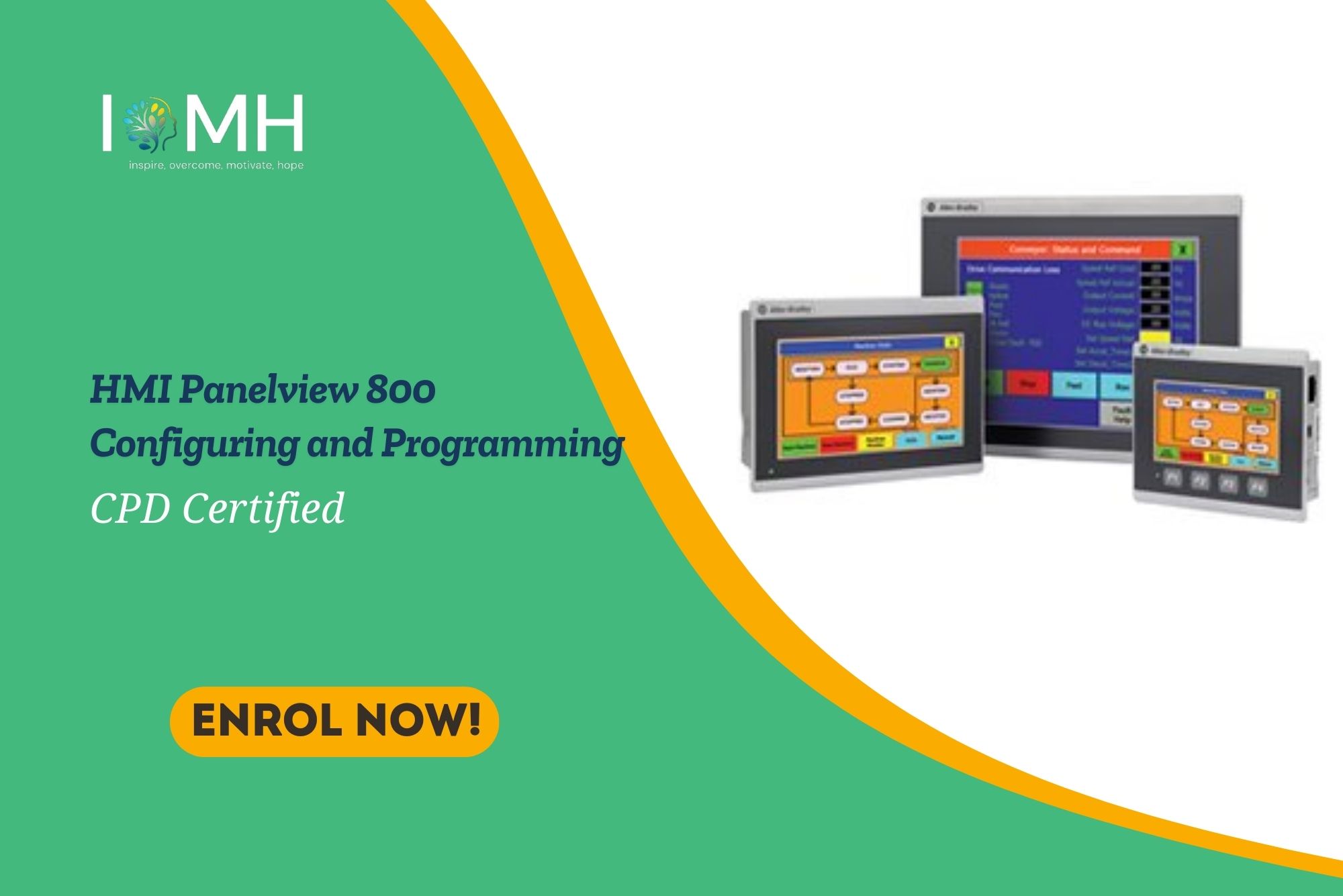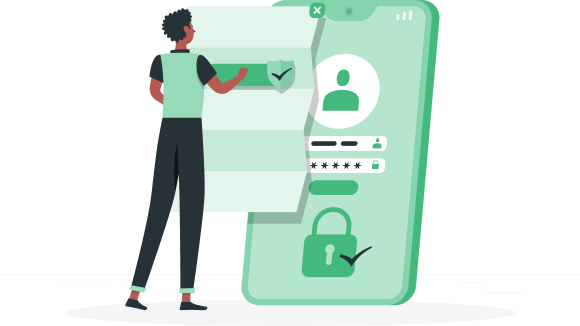
Have You Already Joined IOMH ?
Fueling your journey to inspire, overcome, and motivate towards a brighter future. Join us today
Log In
Sign Up
Don’t have an account yet? Sign Up
Already have an account? Sign In
By signing up, I accept IOMH (Terms & Conditions)
More Relevent Course







 Level:
Level:
 Duration:
Duration:  Modules:
Modules:  Students:
Students: 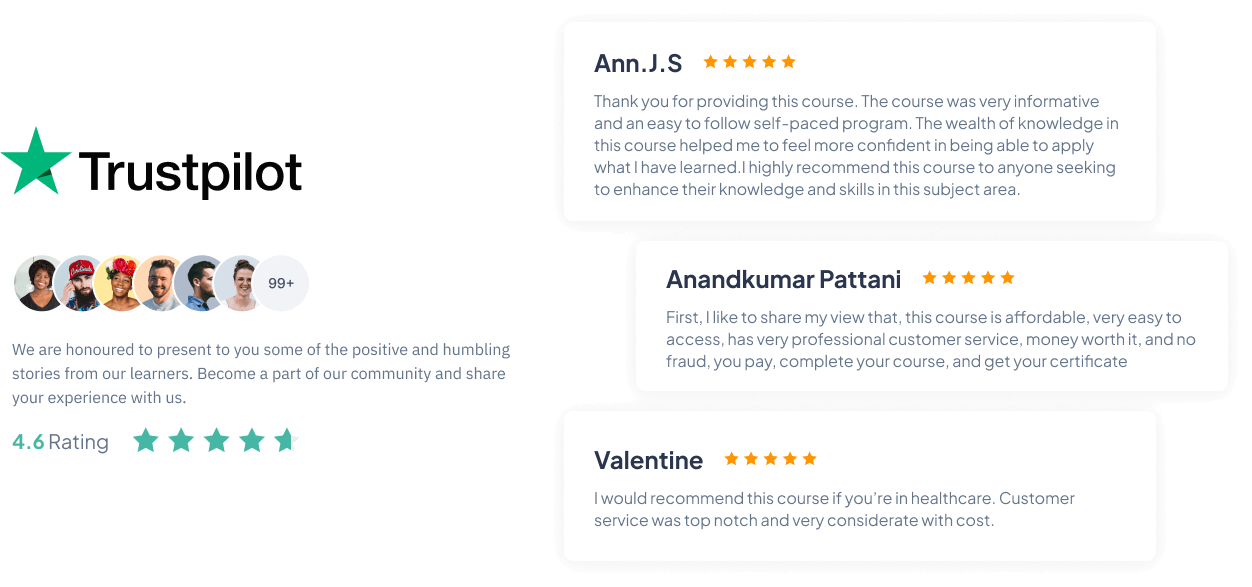
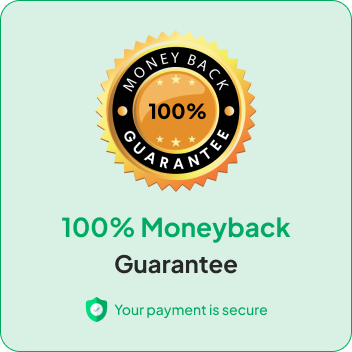
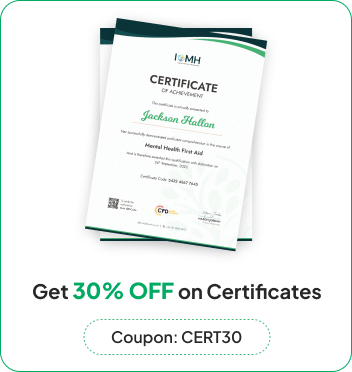
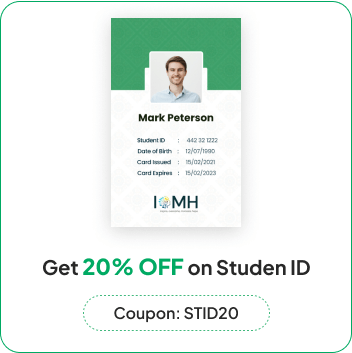
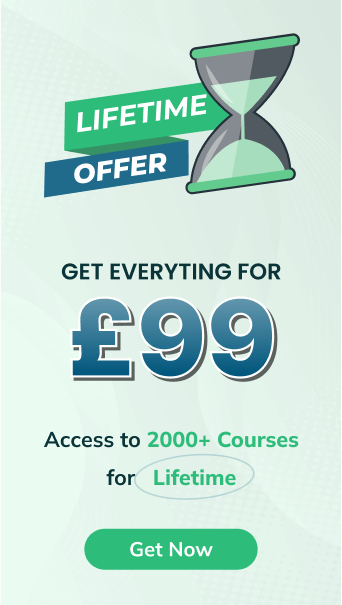

 4.7
4.7  0 Students
0 Students