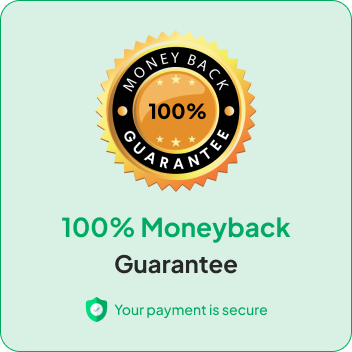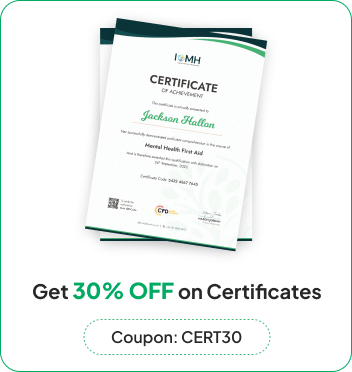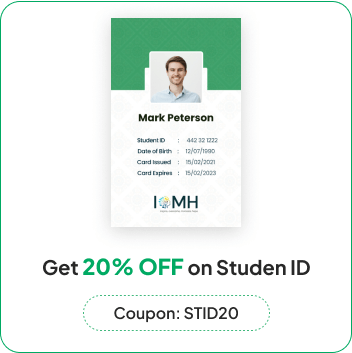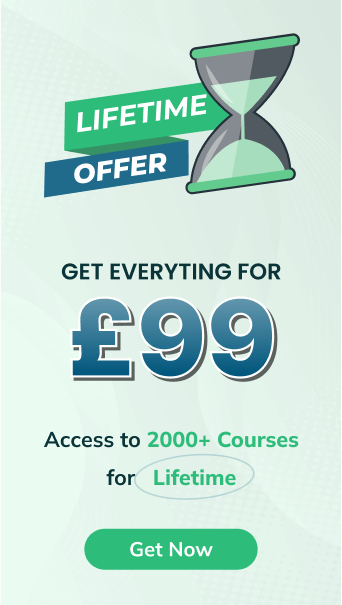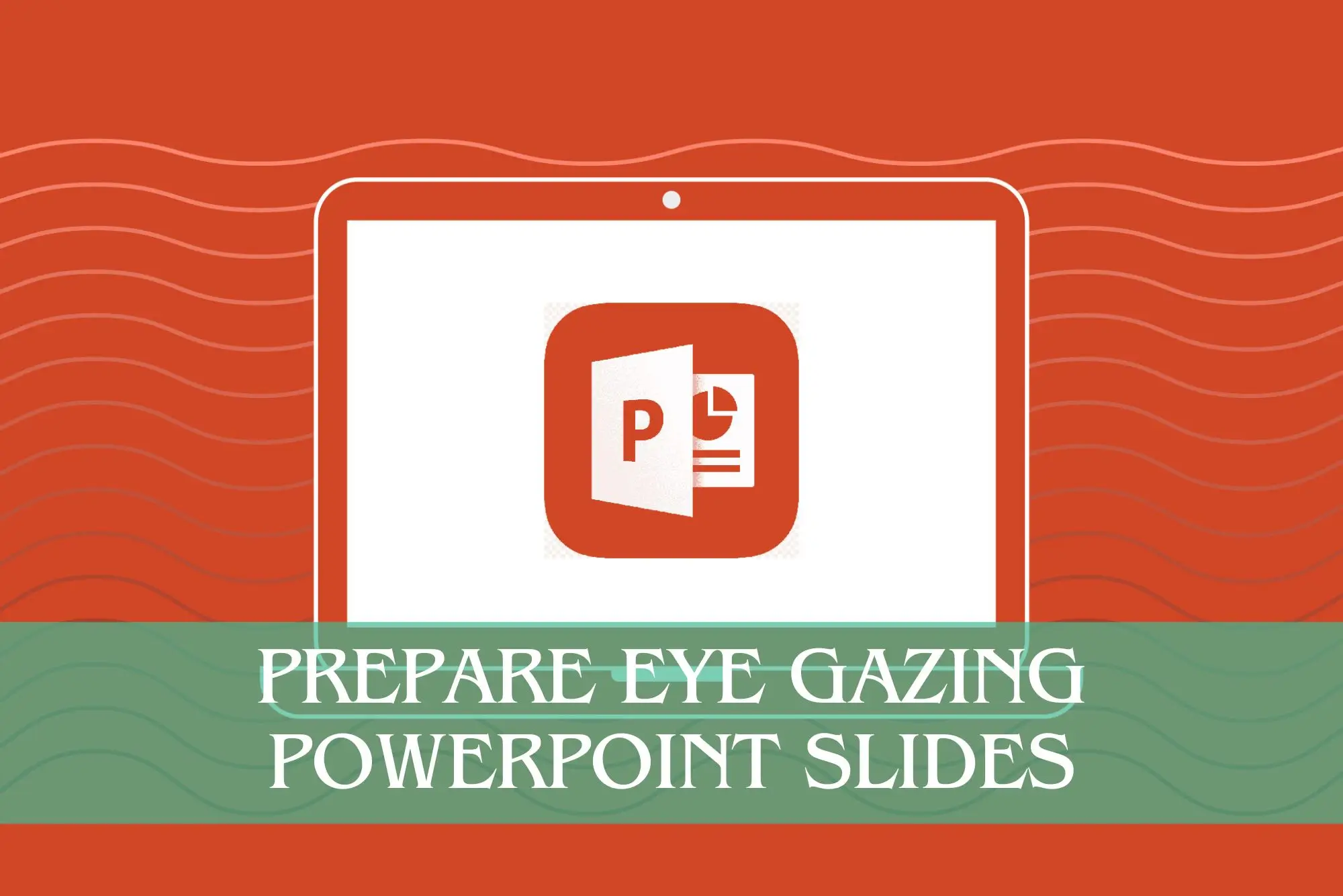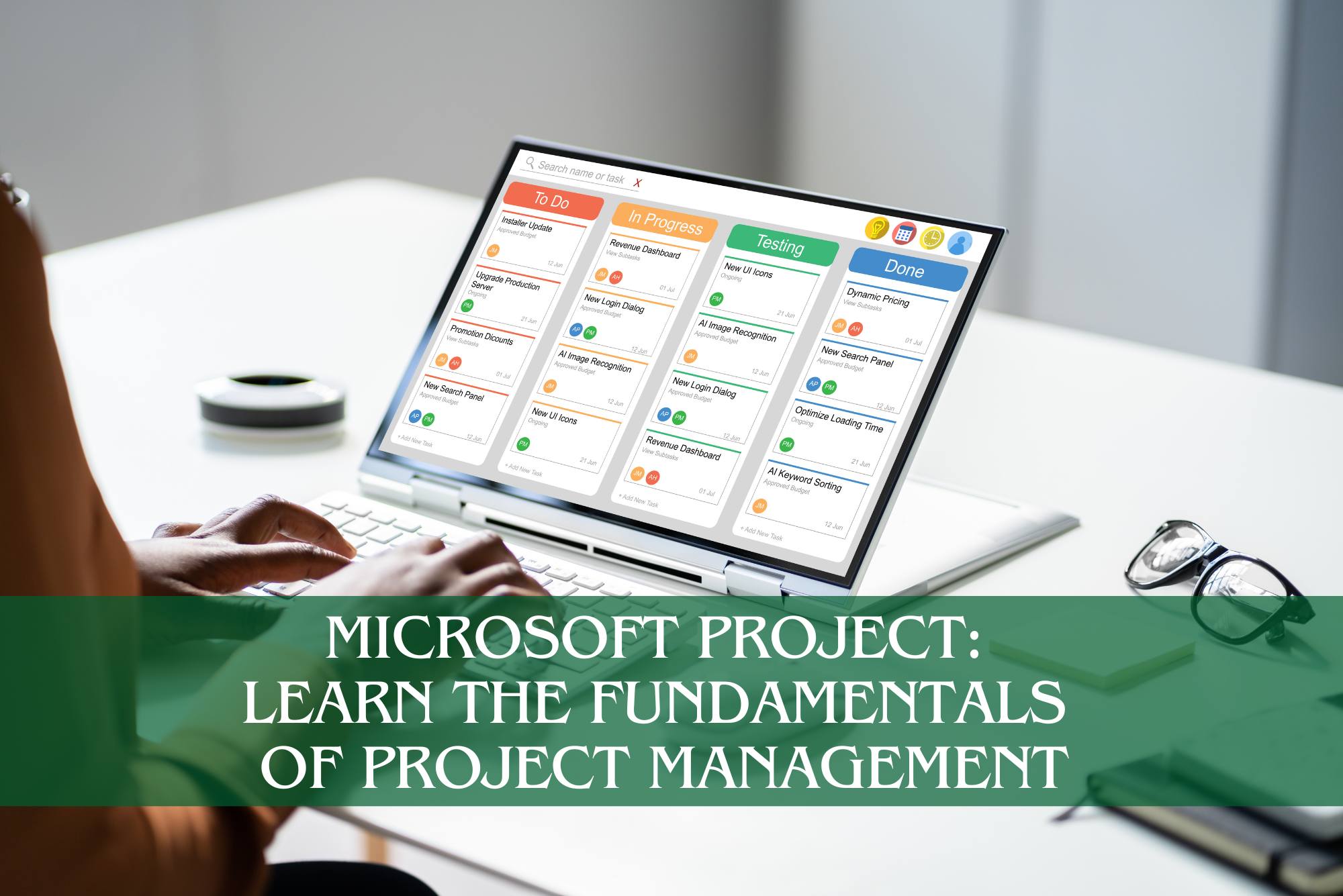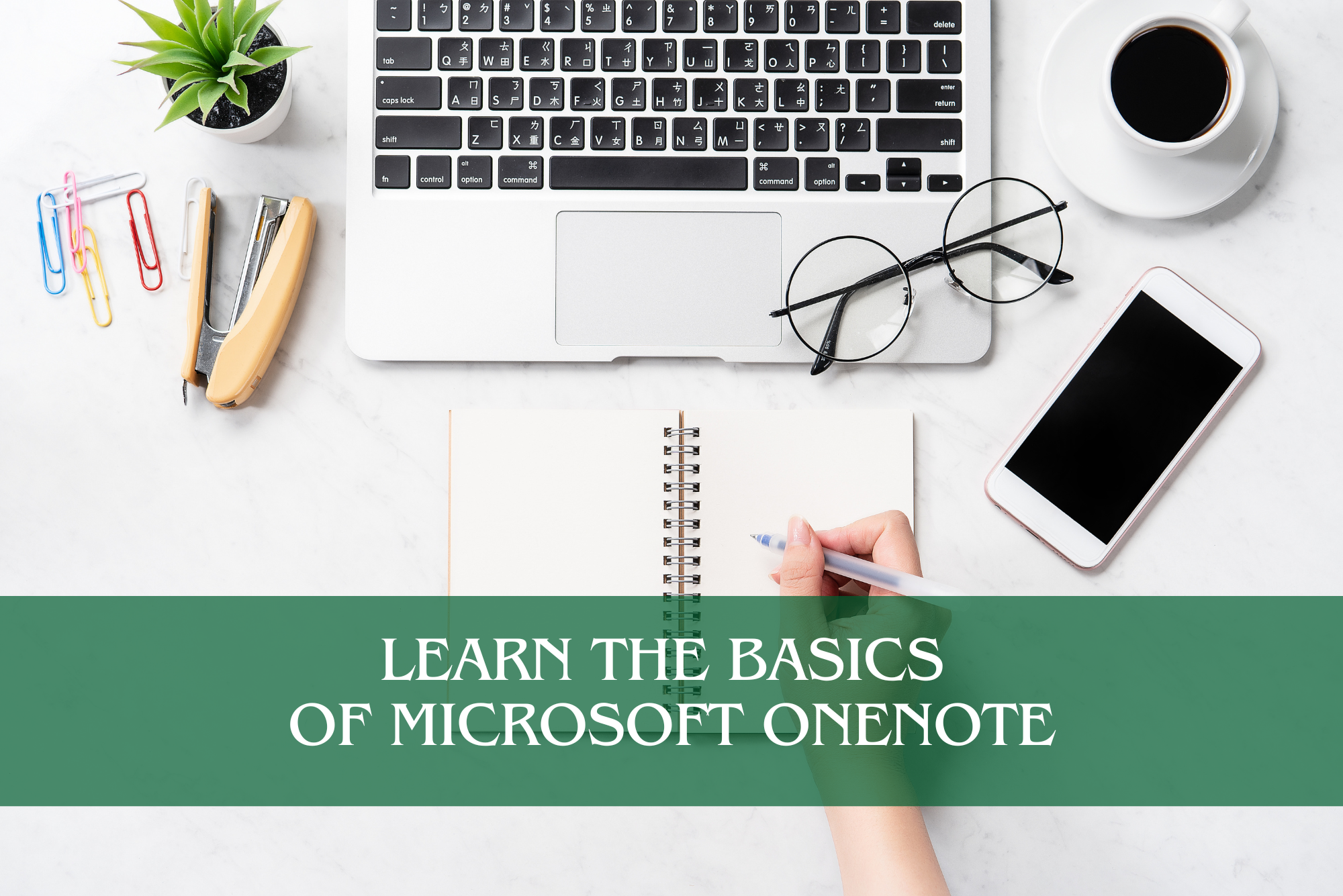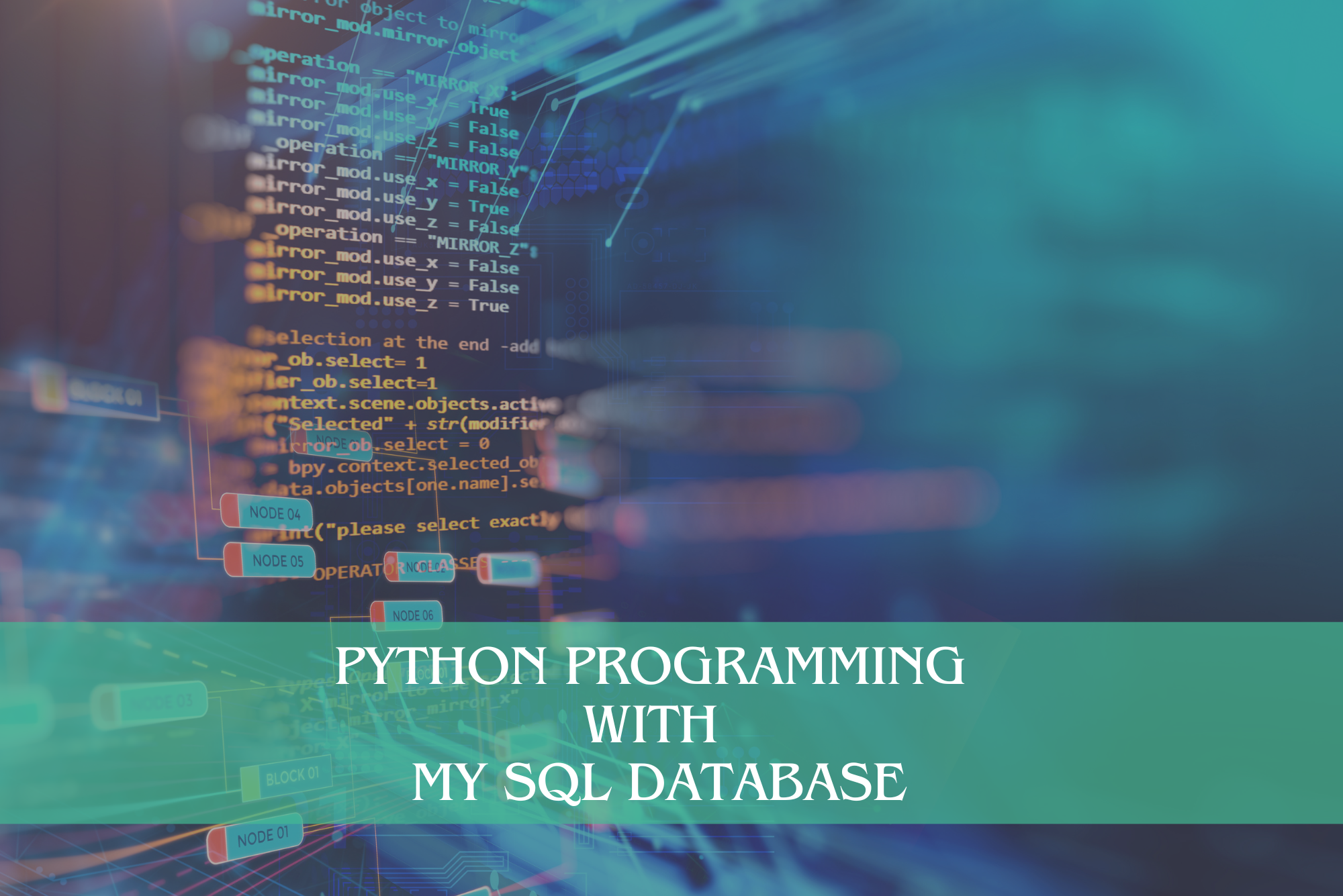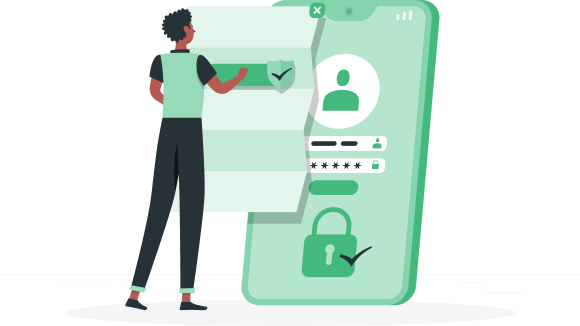
Have You Already Joined IOMH ?
Fueling your journey to inspire, overcome, and motivate towards a brighter future. Join us today
Log In
Sign Up
Don’t have an account yet? Sign Up
Already have an account? Sign In
By signing up, I accept IOMH (Terms & Conditions)
- Home
- Course
- IT & Software
- AutoCAD Programming Using C#.NET
AutoCAD Programming Using C#.NET
Overview of AutoCAD Programming Using C#.NET Join our course and discover your hidden skills, setting you on a path to …

-
Level: Intermediate
Duration: 16 hours, 57 minutes
Modules: 192 Modules
Students: 1
Buying more than one of the same courses?
- 45% discount for orders of 10+ courses
- 55% discount for orders of 50+ courses
- 65% discount for orders of 100+ courses
Overview of AutoCAD Programming Using C#.NET
Join our AutoCAD Programming Using C#.NET course and discover your hidden skills, setting you on a path to success in this area. Get ready to improve your skills and achieve your biggest goals. The AutoCAD Programming Using C#.NET course has everything you need to get a great start in this sector.
Improving and moving forward is key to getting ahead personally. The AutoCAD Programming Using C#.NET course is designed to teach you the important stuff quickly and well, helping you to get off to a great start in the field. So, what are you looking for? Enrol now!
This AutoCAD Programming Using C#.NET Course will help you to learn:
- Learn strategies to boost your workplace efficiency.
- Hone your skills to help you advance your career.
- Acquire a comprehensive understanding of various topics and tips.
- Learn in-demand skills that are in high demand among UK employers
This course covers the topic you must know to stand against the tough competition. The future is truly yours to seize with this AutoCAD Programming Using C#.NET. Enrol today and complete the course to achieve a certificate that can change your career forever.
Details
Perks of Learning with IOMH
- One-To-One Support from a Dedicated Tutor Throughout Your Course.
- Study Online — Whenever and Wherever You Want.
- Instant Digital/ PDF Certificate.
- 100% Money Back Guarantee.
- 12 Months Access.
Process of Evaluation
After studying the course, an MCQ exam or assignment will test your skills and knowledge. You have to get a score of 60% to pass the test and get your certificate.
Certificate of Achievement
Certificate of Completion – Digital / PDF Certificate
After completing the AutoCAD Programming Using C#.NET course, you can order your CPD Accredited Digital / PDF Certificate for £5.99.
Certificate of Completion – Hard copy Certificate
You can get the CPD Accredited Hard Copy Certificate for £12.99.
Inside the UK: £3.99
International: £10.99
Who Is This Course for?
This AutoCAD Programming Using C#.NET is suitable for anyone aspiring to start a career in relevant field; even if you are new to this and have no prior knowledge, this course is going to be very easy for you to understand.
On the other hand, if you are already working in this sector, this course will be a great source of knowledge for you to improve your existing skills and take them to the next level.
This course has been developed with maximum flexibility and accessibility, making it ideal for people who don’t have the time to devote to traditional education.
Requirements
You don’t need any educational qualification or experience to enrol in the AutoCAD Programming Using C#.NET course.
Do note: you must be at least 16 years old to enrol.
Any internet-connected device, such as a computer, tablet, or smartphone, can access this online course.
Career Path
The certification and skills you get from this AutoCAD Programming Using C#.NET Course can help you advance your career and gain expertise in several fields, allowing you to apply for high-paying jobs in related sectors.
Frequently Asked Questions (FAQ's)
1. You need to find the right course on our IOMH website at first. You can search for any course or find the course from the Courses section of our website.
2. Click on Take This Course button, and you will be directed to the Cart page.
3. You can update the course quantity and also remove any unwanted items in the CART and after that click on the Checkout option and enter your billing details.
4. Once the payment is made, you will receive an email with the login credentials, and you can start learning after logging into the portal.
After purchasing the course, you should receive an email with the login credentials within 24 hours. Please check your spam or junk folder if you didn’t receive it in your inbox. You can access your courses by logging into your account. If you still need any assistance, please get in touch with our Customer Support team by providing the details of your purchase.
You should receive your Digital Certificate within 24 hours after placing the order, and it will take 3-9 days to deliver the hard copies to your address if you are in the UK.
For International Delivery, it will take 20-25 days.
If you require any assistance, get in touch with our dedicated Customer Support team, and your queries/issues will be dealt with accordingly.
You can make the payment using PayPal or you can Bank Transfer the amount.
For Bank transfer you will require an invoice from us and you need to contact our Customer Support team and provide details of your purchase to get the invoice.
After that, you will receive an email with the invoice and bank details and you can make the payment accordingly.
We are an online course provider, and learners from anywhere in the world can enrol on our courses using an internet-connected device.
To resolve this issue, please log out of your account and then log back in.
Course Curriculum
| Unit 01: Course Outline and Introduction | |||
| Module 01: Introduction | 00:01:00 | ||
| Module 02: Who is this course for? | 00:01:00 | ||
| Module 03: What Will I Learn from this Course? | 00:01:00 | ||
| Module 04: What is CSharp (C#)? | 00:01:00 | ||
| Module 05: What is AutoCAD .NET API? | 00:01:00 | ||
| Module 06: What are the advantages of programming in AutoCAD .NET API? | 00:02:00 | ||
| Unit 02: .Net Framework and Visual Studio 2017 Community Edition | |||
| Module 01: Section Overview | 00:01:00 | ||
| Module 02:.NET Framework Architecture Overview | 00:03:00 | ||
| Module 03: .NET Framework Class Library, Common Type System, Common Language Runtime | 00:03:00 | ||
| Module 04: More about.NET Framework Common Language Runtime (CLR) | 00:02:00 | ||
| Module 05: Visual Studio 2017 Integrated Development Environment (IDE) | 00:03:00 | ||
| Module 06: Visual Studio 2017 IDE Demo | 00:07:00 | ||
| Unit 03: C# Fundamentals | |||
| Module 01: Section Overview | 00:03:00 | ||
| Module 02: DataTypes and Variables – Value Types (signed/unsigned integers) | 00:04:00 | ||
| Module 03: DataTypes and Variables – Signed and Unsigned Integer Demo | 00:06:00 | ||
| Module 04: DataTypes and Variables – Floating Point and Decimal | 00:02:00 | ||
| Module 05: DataTypes and Variables – Floating Point and Decimal Demo | 00:04:00 | ||
| Module 06: DataTypes and Variables – Boolean | 00:03:00 | ||
| Module 07: DataTypes and Variables – Reference Types | 00:03:00 | ||
| Module 08: DataTypes and Variables – Class Type | 00:03:00 | ||
| Module 09: DataTypes and Variables – Class Type – Demo | 00:11:00 | ||
| Module 10: DataTypes and Variables – Interface Type | 00:01:00 | ||
| Module 11: DataTypes and Variables – Array Type | 00:02:00 | ||
| Module 12: DataTypes and Variables – Array Type – Demo (Single Dimension) | 00:08:00 | ||
| Module 13: DataTypes and Variables – Array Type – Demo (Multi Dimension) | 00:10:00 | ||
| Module 14: C# Operators Overview | 00:02:00 | ||
| Module 15: C# Assignment Operators | 00:03:00 | ||
| Module 16: C# Assignment Operators – Demo | 00:06:00 | ||
| Module 17: C# Unary Operators | 00:02:00 | ||
| Module 18: C# Unary Operators – Demo | 00:02:00 | ||
| Module 19: C# Primary Operators | 00:03:00 | ||
| Module 20: C# Primary Operators – Demo | 00:07:00 | ||
| Module 21: C# Equality Operators | 00:01:00 | ||
| Module 22: C# Equality Operators – Demo | 00:02:00 | ||
| Module 23: C# Additive Operators | 00:02:00 | ||
| Module 24: C# Additive Operators – Demo | 00:01:00 | ||
| Module 25: C# Multiplicative Operators | 00:01:00 | ||
| Module 26: C# Multiplicative Operators – Demo | 00:01:00 | ||
| Module 27: C# – Relational and Type Operators | 00:04:00 | ||
| Module 28: C# – Logical, Conditional and Null Operators | 00:04:00 | ||
| Module 29: C# – Logical, Conditional and Null Operators – Demo | 00:07:00 | ||
| Module 30: C# Keywords (Reserved Words) | 00:04:00 | ||
| Module 31: C# – Conditionals Overview | 00:01:00 | ||
| Module 32: C# Conditionals – If-Then-Else Statement | 00:03:00 | ||
| Module 33: C# Conditionals – If-Then-Else Statement – Demo | 00:07:00 | ||
| Module 34: C# Conditionals – Switch Statement | 00:03:00 | ||
| Module 35: C# Conditionals – Switch Statement – Demo | 00:04:00 | ||
| Module 36: C# – Loops Overview | 00:04:00 | ||
| Module 37: C# Loops – For Loop | 00:02:00 | ||
| Module 38: C# Loops – For Loop – Demo | 00:02:00 | ||
| Module 39: C# Loops – Foreach Loop | 00:02:00 | ||
| Module 40: C# Loops – Foreach Loop – Demo | 00:05:00 | ||
| Module 41: C# Loops – While Loop | 00:02:00 | ||
| Module 42: C# Loops – While Loop – Demo | 00:02:00 | ||
| Module 43: C# Loops – Do While Loop | 00:02:00 | ||
| Module 44: C# Loops – Do While Loop – Demo | 00:03:00 | ||
| Module 45: Modifiers Overview | 00:04:00 | ||
| Module 46: Debugging Overview | 00:03:00 | ||
| Module 47: Debugging – Demo 1 | 00:05:00 | ||
| Module 48: Debugging – Demo 2 | 00:12:00 | ||
| Module 49: Debugging – Demo 3 | 00:06:00 | ||
| Module 50: Error and Exception Handling – Overview | 00:02:00 | ||
| Module 51: ExceptionHandling – Demo 1 | 00:07:00 | ||
| Module 52: ExceptionHandling – Demo 2 | 00:07:00 | ||
| Module 53: ExceptionHandling – Demo 3 | 00:13:00 | ||
| Module 54: Introduction to Object Oriented Programming (OOP) | 00:04:00 | ||
| Module 55: OOP – Encapsulation – Demo (Part 1) | 00:11:00 | ||
| Module 56: OOP – Encapsulation – Demo (Part 2) | 00:12:00 | ||
| Module 57: OOP – Inheritance – Demo (Part 1) | 00:07:00 | ||
| Module 58: OOP – Inheritance – Demo (Part 2) | 00:05:00 | ||
| Module 59: OOP – Polymorphism – Demo (Part 1) | 00:10:00 | ||
| Module 60: OOP – Polymorphism – Demo (Part 2) | 00:03:00 | ||
| Unit 04: Exploring AutoCAD .NET API | |||
| Module 01: AutoCAD .NET API – Overview | 00:01:00 | ||
| Module 02: AutoCAD .NET API Assemblies | 00:02:00 | ||
| Module 03: Using AutoCAD .NET API in C# – Hello AutoCAD Demo Part 1 | 00:12:00 | ||
| Module 04: Using AutoCAD .NET API in C# – Hello AutoCAD Demo – Part 2 | 00:04:00 | ||
| Module 05: AutoCAD .NET API Object Hierarchy | 00:03:00 | ||
| Module 06: AutoCAD .NET API – Application Object Overview | 00:03:00 | ||
| Module 07: AutoCAD .NET API – Document Object Overview | 00:03:00 | ||
| Module 08: AutoCAD .NET API – Database Object Overview | 00:03:00 | ||
| Unit 05: Creating AutoCAD Objects using AutoCAD .NET API | |||
| Module 01: Creating AutoCAD Objects using AutoCAD .NET API – Overview | 00:01:00 | ||
| Module 02: Creating a Line Object – Lab (Part 1) | 00:14:00 | ||
| Module 03: Creating a Line Object – Lab (Part 2) | 00:03:00 | ||
| Module 04: Creating a MText Object – Lab | 00:10:00 | ||
| Module 05: Creating a Circle Object – Lab | 00:07:00 | ||
| Module 06: Creating an Arc Object – Lab | 00:05:00 | ||
| Module 07: Creating a LWPolyline Object – Lab | 00:05:00 | ||
| Unit 06: Manipulate AutoCAD Objects | |||
| Module 01: Manipulate AutoCAD Objects – Overview | 00:01:00 | ||
| Module 02: Copy Object using C# – Theory | 00:01:00 | ||
| Module 03: Copy Object using C# – Lab (Part 1) | 00:11:00 | ||
| Module 04: Copy Object using C# – Lab (Part 2) | 00:02:00 | ||
| Module 05: Copy multiple objects using C# – Lab (Part 1) | 00:09:00 | ||
| Module 06: Copy multiple objects using C# – Lab (Part 2) | 00:01:00 | ||
| Module 07: Erase Object using C# – Lab (Part 1) | 00:06:00 | ||
| Module 08: Erase Object using C# – Lab (Part 2) | 00:05:00 | ||
| Module 09: Move Object using C# – Lab (Part 1) | 00:06:00 | ||
| Module 10: Move Object using C# – Lab (Part 2) | 00:02:00 | ||
| Module 11: Mirror Object using C# – Lab (Part 1) | 00:10:00 | ||
| Module 12: Mirror Object using C# – Lab (Part 2) | 00:02:00 | ||
| Module 13: Rotate Object using C# – Lab (Part 1) | 00:07:00 | ||
| Module 14: Rotate Object using C# – Lab (Part 2) | 00:03:00 | ||
| Module 15: Scale Object using C# – Lab | 00:05:00 | ||
| Module 16: Copy Object Exercise | 00:02:00 | ||
| Module 17: Copy Object Solution | 00:06:00 | ||
| Module 18: Erase Object Exercise | 00:02:00 | ||
| Module 19: Erase Object Solution | 00:07:00 | ||
| Module 20: Move Object Exercise | 00:02:00 | ||
| Module 21: Move Object Solution | 00:06:00 | ||
| Module 22: Mirror Object Exercise | 00:02:00 | ||
| Module 23: Mirror Object Solution | 00:06:00 | ||
| Module 24: Rotate Object Exercise | 00:02:00 | ||
| Module 25: Rotate Object Solution | 00:06:00 | ||
| Module 26: Scale Object Exercise | 00:01:00 | ||
| Module 27: Scale Object Solution | 00:05:00 | ||
| Unit 07: Exploring AutoCAD Dictionaries (Layers, LineTypes, TextStyles) | |||
| Module 01: Exploring AutoCAD Dictionaries – Layers Overview | 00:03:00 | ||
| Module 02: Listing all the Layers in the drawing using C# | 00:11:00 | ||
| Module 03: Creating a Layer in AutoCAD using C# | 00:09:00 | ||
| Module 04: Updating a Layer in AutoCAD using C# | 00:09:00 | ||
| Module 05: Turning the Layer On/Off in AutoCAD using C# | 00:05:00 | ||
| Module 06: Thawing/Freezing Layer in AutoCAD using C# | 00:04:00 | ||
| Module 07: Deleting a Layer in AutoCAD using C# | 00:03:00 | ||
| Module 08: Locking/UnLocking a Layer in AutoCAD using C# | 00:05:00 | ||
| Module 09: Assigning a Layer to an AutoCAD object using C# | 00:03:00 | ||
| Module 10: Exploring AutoCAD Dictionaries – LineTypes Overview | 00:01:00 | ||
| Module 11: Listing all the LineTypes in the drawing using C# | 00:07:00 | ||
| Module 12: Loading a LineType in the drawing using C# | 00:07:00 | ||
| Module 13: Setting the Current LineType in AutoCAD using C# | 00:03:00 | ||
| Module 14: Deleting a LineType in AutoCAD using C# | 00:03:00 | ||
| Module 15: Setting a LineType to an object using C# | 00:04:00 | ||
| Module 16: Exploring AutoCAD Dictionaries – TextStyles Overview | 00:01:00 | ||
| Module 17: Listing all the TextStyles in the drawing using C# | 00:08:00 | ||
| Module 18: Updating current TextStyle Font in AutoCAD using C# | 00:10:00 | ||
| Module 19: Setting the Current TextStyle in AutoCAD using C# | 00:08:00 | ||
| Module 20: Setting a TextStyle to an object using C# | 00:04:00 | ||
| Unit 08: User Input Functions | |||
| Module 01: User Input Functions Overview | 00:01:00 | ||
| Module 02: Using GetString Method – Lab (Part 1) | 00:13:00 | ||
| Module 03: Using GetString Method – Lab (Part 2) | 00:10:00 | ||
| Module 04: Using GetPoint Method – Lab | 00:12:00 | ||
| Module 05: Using GetDistance Method – Lab | 00:04:00 | ||
| Module 06: Using GetKeyWords Method – Lab (Part 1) | 00:12:00 | ||
| Module 07: Using GetKeyWords Method – Lab (Part 2) | 00:02:00 | ||
| Unit 09: Selection Sets and Filters | |||
| Module 01: Selection Sets and Filters – Overview | 00:02:00 | ||
| Module 02: Using SelectAll Method – Lab (Part 1) | 00:11:00 | ||
| Module 03: Using SelectAll Method – Lab (Part 2) | 00:02:00 | ||
| Module 04: Using SelectOnScreen Method – Lab (Part 1) | 00:06:00 | ||
| Module 05: Using SelectOnScreen Method – Lab (Part 2) | 00:01:00 | ||
| Module 06: Using SelectWindow Method – Lab | 00:08:00 | ||
| Module 07: Using SelectCrossingWindow Method – Lab | 00:08:00 | ||
| Module 08: Using SelectFence Method – Lab | 00:08:00 | ||
| Module 09: Using PickFirstSelection Method – Lab | 00:11:00 | ||
| Module 10: Using SelectionSet Filters – Overview | 00:01:00 | ||
| Module 11: Using SelectionSet Filters – Selecting Lines | 00:09:00 | ||
| Module 12: Using SelectionSet Filters – Selecting MTexts Lab | 00:07:00 | ||
| Module 13: Using SelectionSet Filters – Selecting Polylines Lab | 00:03:00 | ||
| Module 14: Using SelectionSet Filters – Selecting Blocks (FrenchDoors) Lab | 00:07:00 | ||
| Module 15: Using SelectionSet Filters – Selecting Blocks (BiFoldDoors) Lab | 00:04:00 | ||
| Module 16: Using SelectionSet Filters – Selecting objects in a Layer (Walls) Lab | 00:07:00 | ||
| Module 17: Using SelectionSet Filters – Selecting all objects in a Layer (Stairs) Lab | 00:05:00 | ||
| Module 18: Using SelectionSets and Filters – Exercises | 00:02:00 | ||
| Unit 10: Developing Title Block Project - Hands On! | |||
| Module 01: TitleBlock Project – Overview | 00:05:00 | ||
| Module 02: Creating Project and TBlock Class – Lab | 00:14:00 | ||
| Module 03: Creating Classes for each Paper Sizes – Lab | 00:07:00 | ||
| Module 04: Creating TitleBlock Class – Lab | 00:14:00 | ||
| Module 05: Handling User Selected Paper Size – Lab | 00:05:00 | ||
| Module 06: Creating the TitleBlock Border Lines – Lab | 00:06:00 | ||
| Module 07: Creating the Horizontal Partition Lines – Lab (Part 1) | 00:11:00 | ||
| Module 08: Creating the Horizontal Partition Lines – Lab (Part 2) | 00:05:00 | ||
| Module 09: Creating Vertical Partition Lines – Lab | 00:11:00 | ||
| Module 10: Project Check on the Partition Lines – Lab | 00:07:00 | ||
| Module 11: Creating the TitleBlock Labels – Lab (Part 1) | 00:10:00 | ||
| Module 12: Creating the TitleBlock Labels – Lab (Part 2) | 00:09:00 | ||
| Module 13: Creating the TitleBlock Labels – Lab (Part 3) | 00:11:00 | ||
| Module 14: Project Check on the Labels | 00:07:00 | ||
| Module 15: Creating Drawing Information Texts | 00:08:00 | ||
| Module 16: Debugging the TitleBlock Project – Lab | 00:10:00 | ||
| Module 17: Completing and Running the TitleBlock Plugin | 00:05:00 | ||
| Module 18: Audit Drawing Project – Overview | 00:02:00 | ||
| Module 19: Audit Drawing Project – Demo | 00:07:00 | ||
| Module 20: Creating the AuditDrawing Project | 00:11:00 | ||
| Module 21: Creating the AuditDrawing DisplayOnScreen Method | 00:14:00 | ||
| Module 22: Creating the AuditDrawing Write to TXT File Method | 00:08:00 | ||
| Module 23: Creating the AuditDrawing Write to CSV File Method | 00:06:00 | ||
| Module 24: Creating the AuditDrawing Write to HTML File Method | 00:14:00 | ||
| Module 25: AuditDrawing Plugin Demo | 00:04:00 | ||
| Module 26: Creating the AuditBlock Method | 00:05:00 | ||
| Module 27: Creating the AuditBlock GatherBlocksAndCount Method | 00:16:00 | ||
| Module 28: Creating the AuditBlock DisplayOnScreen Method | 00:06:00 | ||
| Module 29: Creating the AuditBlock WriteToTXTFile Method | 00:05:00 | ||
| Module 30: Creating the AuditBlock WriteToCSVFile Method | 00:05:00 | ||
| Module 31: Creating the AuditBlock WriteToHTMLFile Method | 00:07:00 | ||
| Module 32: AuditBlock Completed Component – Demo | 00:12:00 | ||
| Unit 11: Conclusion | |||
| Module 01: Conclusion | 00:01:00 | ||
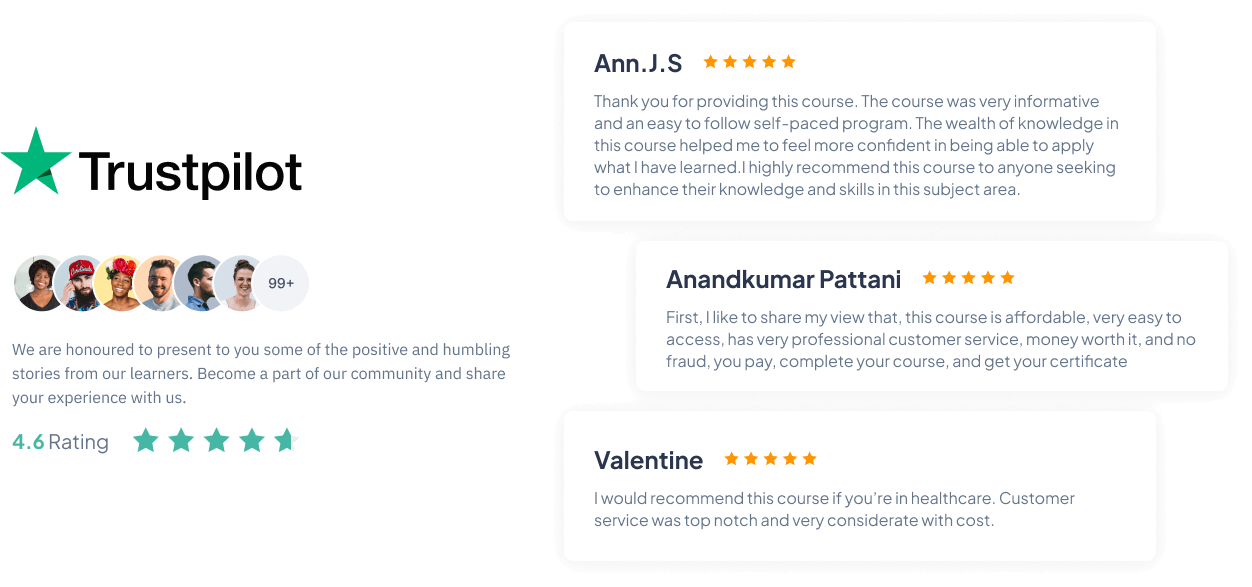
More Relevent Course






https://iomh.co.uk/wp-content/uploads/2023/10/Asset-1@4x-2.png
COPYRIGHT © 2021 Institute of Mental Health